A little known feature of OS-X is that you can create custom keyboard shortcuts for almost any application, as long as the command you want to do is exposed through a menu item. Here's how, for example, you could assign a custom keyboard shortcut for the Bass Effects Music EQ preset.
![image]()
![image]()
![image]()
![image]()
![image]()
Select the system preferences and choose Keyboard.
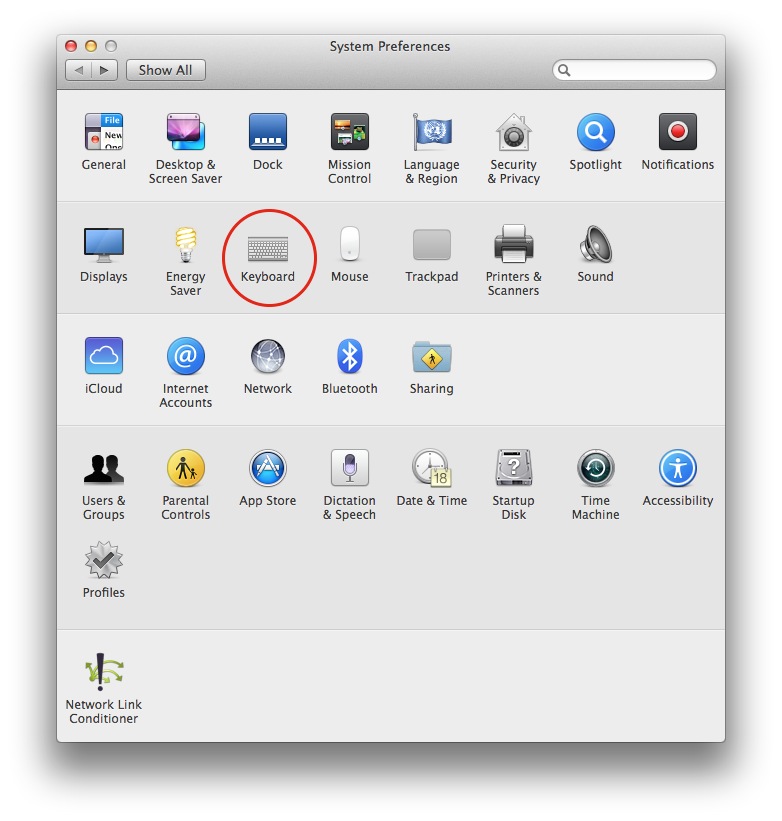
Select the Shortcuts tab.
Select App Shortcuts
Tap the + button
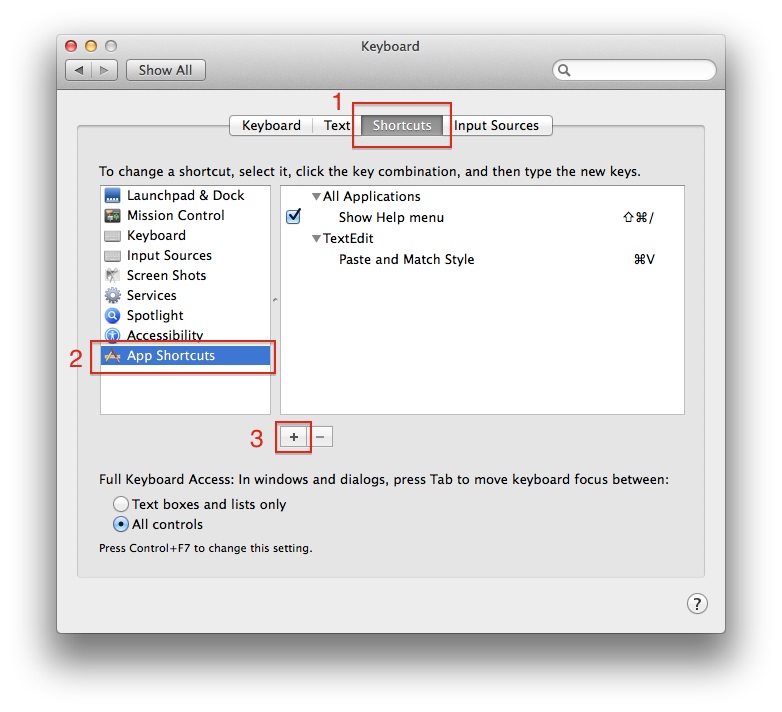
Select the Application (Anytune) from the drop down list.
Type in the Menu Title that you want to assign to a keyboard shortcut exactly as it appears on your screen, with -> replacing the submenus.
For example, to create a keyboard shortcut for the Music EQ Preset Bass Effects, you would type:
Music->Music EQ Presets->Bass Effects
Enter a keyboard shortcut in the shortcut field
Tap Add.
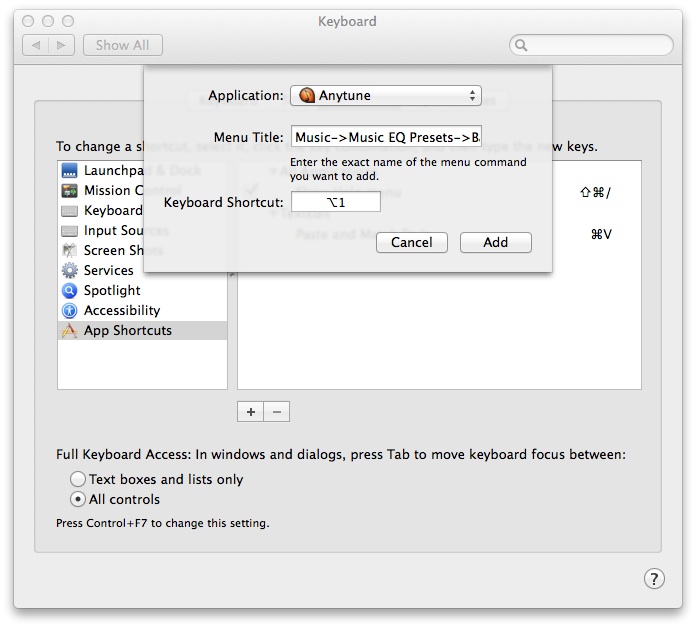
You should then see it show up in the list of keyboard shortcuts listing:
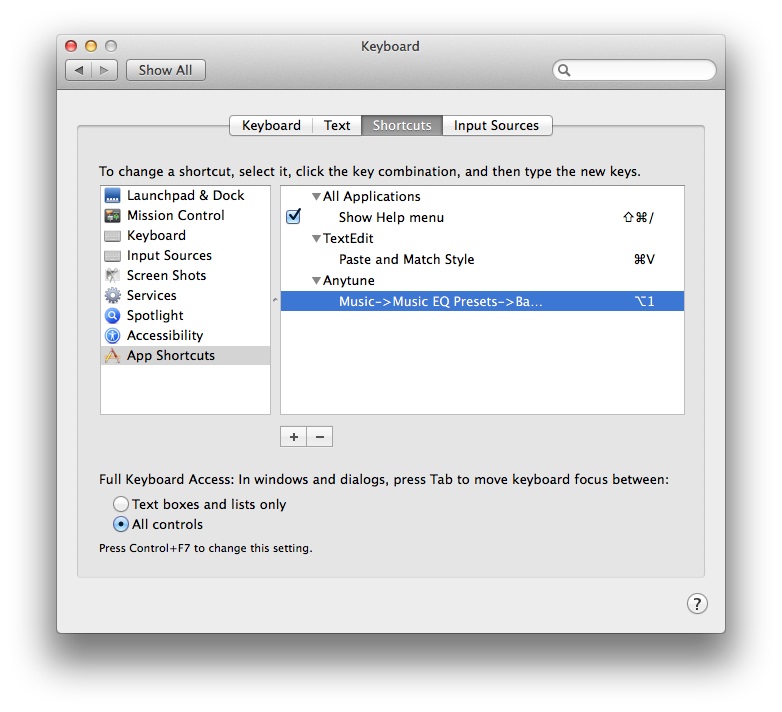
And it will also appear in the menu item in the app:
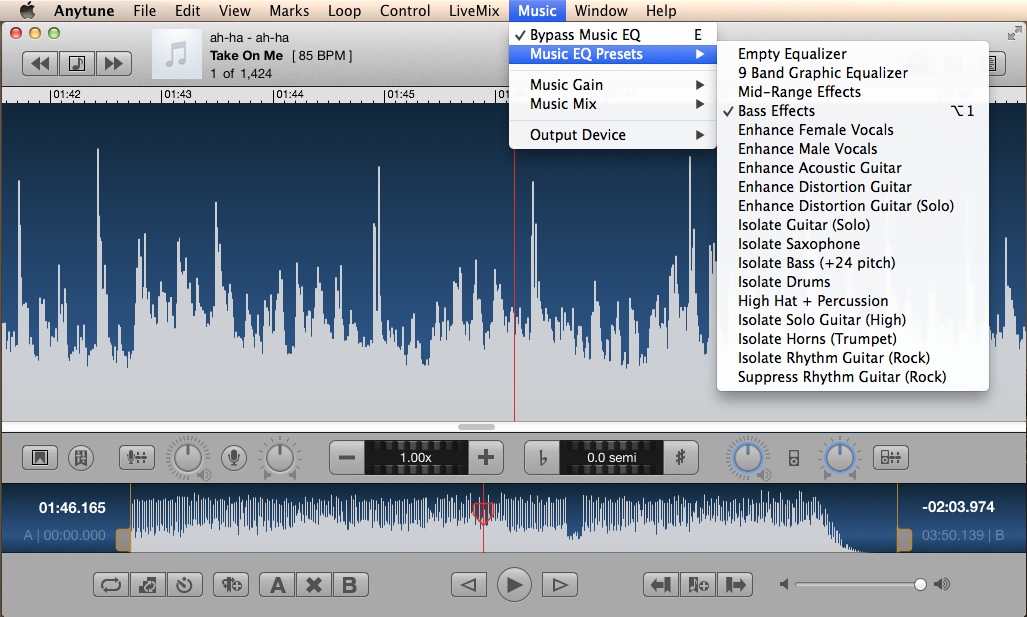
These steps should work for any Mac app, not just Anytune.